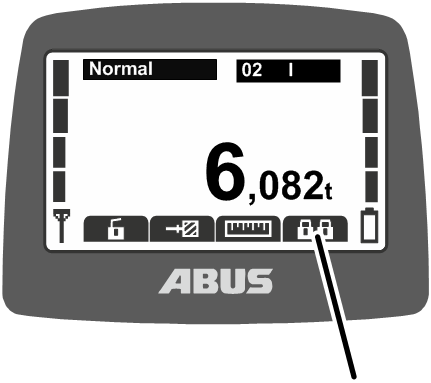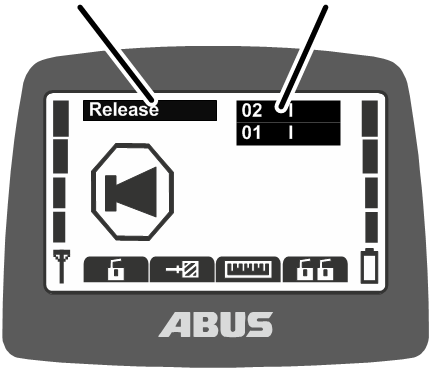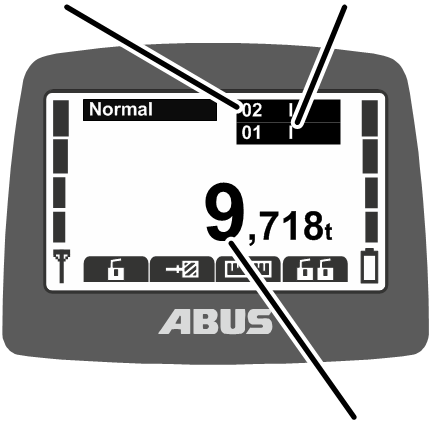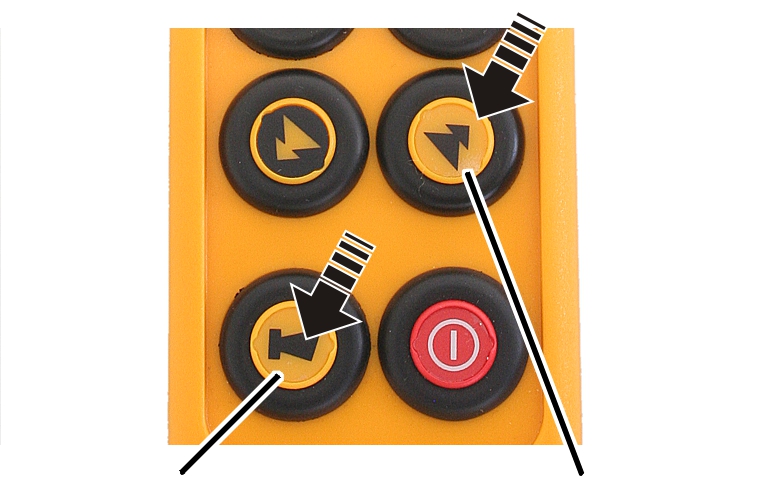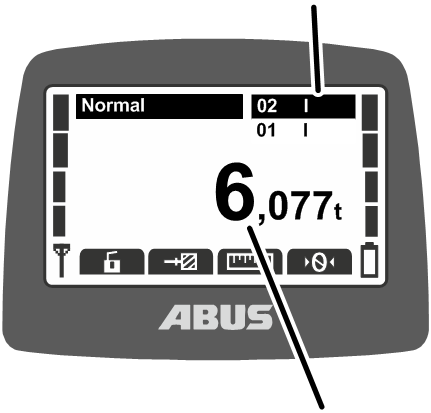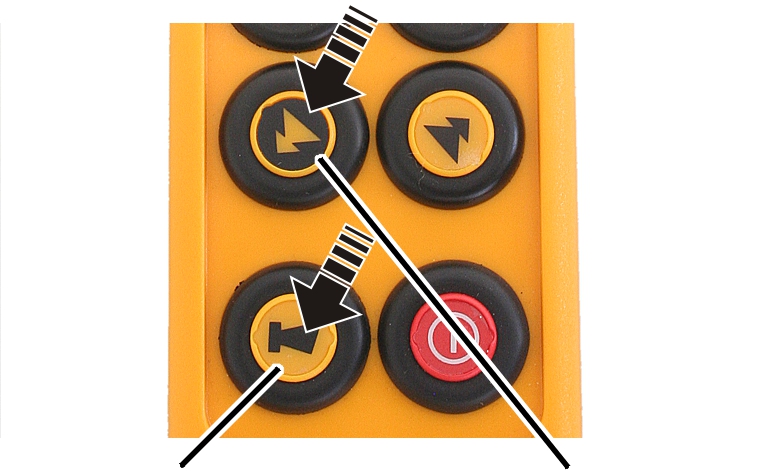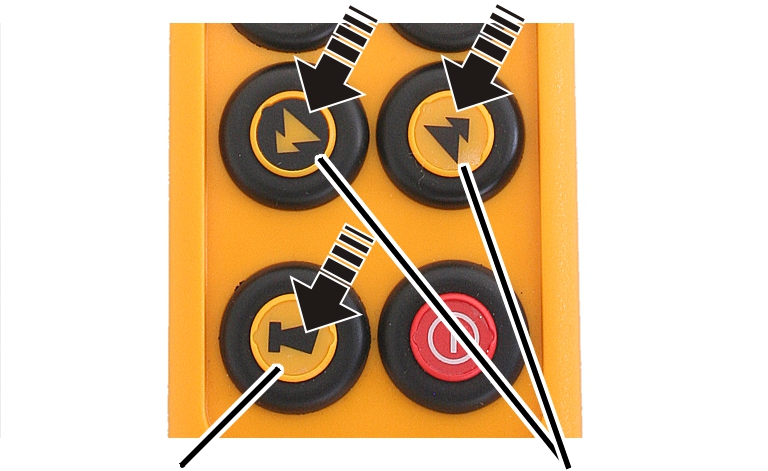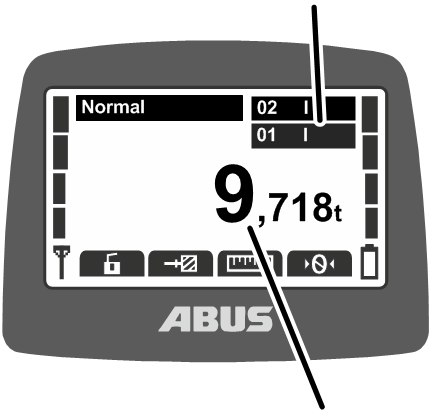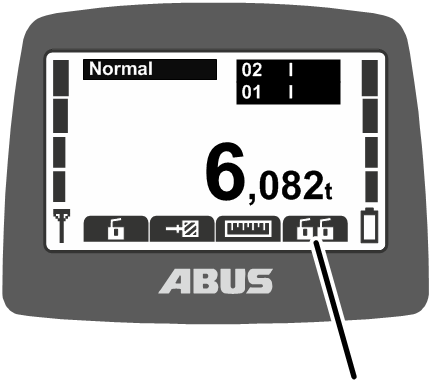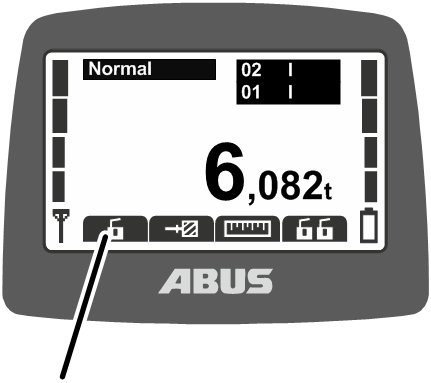Only with tandem operation
Activating tandem operation
To allow cranes to be operated in tandem operation:
─ The transmitter must be logged in to the crane. See Checking, switching on and releasing prior to beginning work.
─ A transmitter may not be logged in to the second crane being operated in tandem operation. See Logging out and switching off the transmitter.
Logging in to the second crane
First, the transmitter must be logged in to the second crane.
|
| |
|
|
Direct access button “Tandem login” |
 Either:
Either:
Press the direct access button “Tandem login”.
Or:
Open the main menu with the MENU button,
open the menu “Crane operation”,
open the menu item “Tandem login”.
● If the transmitter is within range of the second receiver, the second receiver will find the transmitter.
● The transmitter logs in to the second receiver.
|
Release signal |
Crane numbers of both cranes |
|
| |
● The numbers of both cranes appear on the display.
● The display shows “Release”.
 Press the HORN button and let it go.
Press the HORN button and let it go.
● The sound of the horn can be heard at the transmitter and at the crane.
● The crane is ready for use.
After the tandem login, both cranes are automatically selected for tandem operation.
To operate the first and second crane together:
|
First crane |
Second crane | |
|
| ||
|
|
Total load | |
● The crane numbers of the first and second cranes appear on the display below each other with black backlighting.
● The total load of the first crane and second crane appear on the display.
 Press the buttons to operate the first crane and the second crane at
the same time.
Press the buttons to operate the first crane and the second crane at
the same time.
With tandem operation switched on, it is possible to switch back and forth between the cranes in individual operation, for example, to attach a load.
Switching over to individual operation for the first crane:
|
| |
|
HORN button |
CRANE TRAVEL FORWARD button |
 Either:
Either:
Press and hold the HORN button pressed halfway.
Press the CRANE TRAVEL FORWARD button to select the first crane.
Release the HORN button.
Or:
Open the main menu with the MENU button,
open the menu “Crane operation”,
select the crane number of the first crane in the menu item “Select crane”,
confirm by pressing ENTER.
|
|
First crane |
|
| |
|
|
Load on the first crane |
● The number of the first crane appears on the display with black backlighting.
● The load on the first crane appears on the display.
 Press the buttons to operate only the first crane.
Press the buttons to operate only the first crane.
Switching over to individual operation for the second crane:
|
| |
|
HORN button |
CRANE TRAVEL BACK button |
 Either:
Either:
Press and hold the HORN button pressed halfway.
Press the CRANE TRAVEL BACK button to select the second crane.
Release the HORN button.
Or:
Open the main menu with the MENU button,
open the menu “Crane operation”,
select the crane number of the second crane in the menu item “Select crane”,
confirm by pressing ENTER.
|
|
Second crane |
|
| |
|
|
Load on the second crane |
● The number of the second crane appears on the display with black backlighting.
● The load on the second crane appears in the display.
 Press the buttons to operate only the second crane.
Press the buttons to operate only the second crane.
To operate the first and second crane jointly:
|
| |
|
HORN button |
CRANE TRAVEL BACK and CRANE TRAVEL FORWARD buttons |
 Either:
Either:
Press and hold the HORN button pressed halfway.
Simultaneously press the CRANE TRAVEL FORWARD and CRANE TRAVEL BACK buttons to select both cranes again.
Release the HORN button.
Or:
Open the main menu with the MENU button,
open the menu “Crane operation”,
select the crane numbers of both cranes in the menu item “Select crane”,
confirm by pressing ENTER.
|
|
Both cranes |
|
| |
|
|
Total load of both cranes |
● The crane numbers of the first and second cranes appear on the display below each other with black backlighting.
● The total load of the first crane and second crane appear on the display.
 Press the buttons to operate the first crane and the second crane at
the same time.
Press the buttons to operate the first crane and the second crane at
the same time.
Logging out from the second crane
To end tandem operation, the second crane must be logged out of the transmitter. The second crane can then also be used again by another transmitter.
|
| |
|
|
Direct access button “Tandem logout” |
 Either:
Either:
Press the direct access button “Tandem logout”.
Or:
Open the main menu with the MENU button,
open the menu “Crane operation”,
open the menu item “Tandem logout”.
● The transmitter logs out from the second receiver.
● The display shows “Release”.
 Press the HORN button and let it go.
Press the HORN button and let it go.
● The sound of the horn can be heard at the transmitter and at the crane.
● The crane is ready for use.
Logging out from both cranes
|
| |
|
Direct access button “Log out” |
|
 Either:
Either:
Press the direct access button “Log out”.
Or:
Open the main menu with the MENU button,
open the menu “Crane operation”,
open the menu item “Log out”.
● The transmitter logs out from the second receiver.
● The transmitter logs out from the first receiver.
● The transmitter switches to the operating mode “Not logged in”.