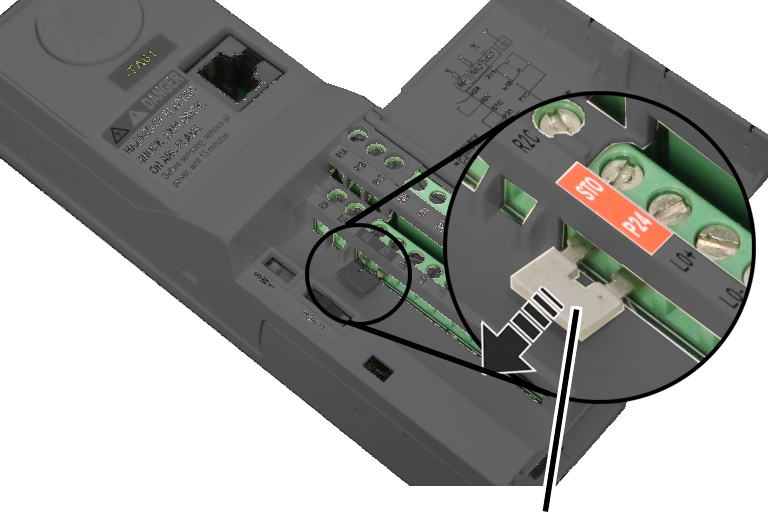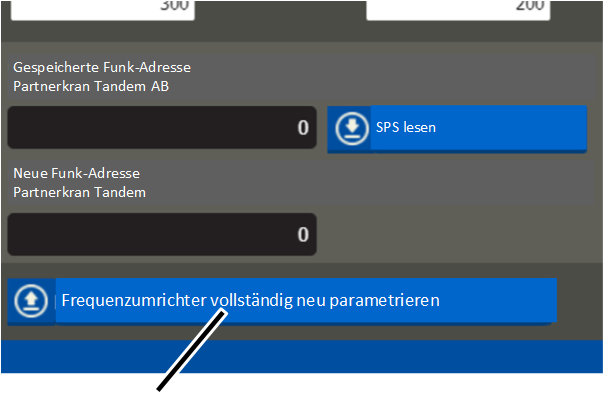Replacing,
addressing and parametrizing frequency converters [2]
The frequency converters control the speed of travel and
hoist motors.
A faulty frequency converter can be removed and replaced as
an individual module. For this purpose, it is connected with plug-in connections
or terminal blocks.
Setting the
device address
The frequency converter is controlled by the central PLC via
a device address. The device address can be automatically or manually set.
The device address is a digital
unique address of each CAN bus device in the CAN bus network, via which the PLC
and the respective CAN bus device exchange data. Each CAN bus device must have
its own unique device address. If two CAN bus devices inadvertently have the
same device address there will be a conflict and a fault is displayed.
The bit rate is the speed with which the data is exchanged.
See also Overview: Device addresses.
Device address and bit rate are correctly set:
If the frequency converter is already correctly set (correct
device address and bit rate), it can be directly installed.
● As the
device address and bit rate are correctly set, the PLC finds the CAN bus device
at the expected device address.
Setting device address of the PLC automatically:
If the base address is set on the frequency converter, the
correct device address is automatically set by the PLC.
● The PLC doesn't find a component
at the expected device address, instead it finds a CAN bus device with a base
address.
● The PLC
converts the base address of the CAN bus device to the expected device
address.
Setting device address and bit rate manually:
If the device address or bit rate is incorrectly set at the
frequency converter, it must be manually set.
Only with frequency
converter ATV320
Removing a jumper:
It is possible that a jumper is used on the frequency
converter ATV320 which must be removed so that the frequency converter can
function correctly.
|
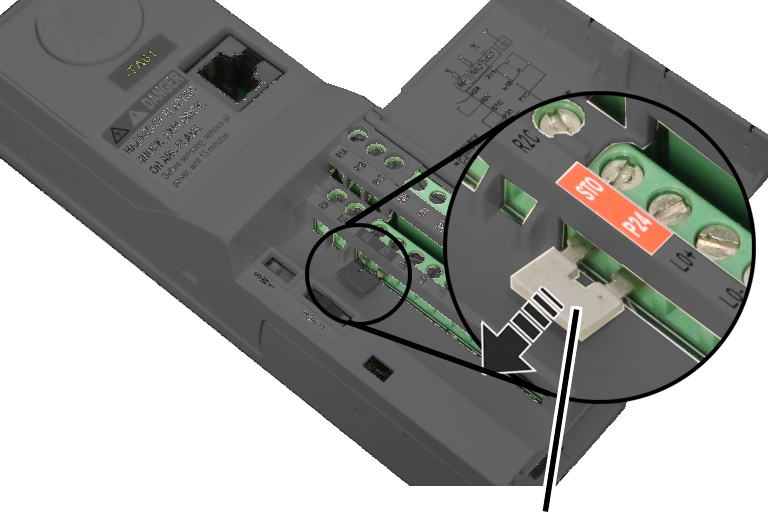
|
|
|
Jumper |
 Open the cover.
Open the cover.
 Check whether the jumper is
present between the "STO" and "P24" contacts.
Check whether the jumper is
present between the "STO" and "P24" contacts.
 If the jumper is present: remove
jumper.
If the jumper is present: remove
jumper.
Setting the device address:
|
Display |
|
|

|
|
Rotary
knob and ENTER |
"ESC"
button. |
 If necessary, Press ESC until
"Sto" (Stop) or "Rdy" (Ready) is displayed.
If necessary, Press ESC until
"Sto" (Stop) or "Rdy" (Ready) is displayed.
 Press rotary knob (ENTER).
Press rotary knob (ENTER).
 Select the menu item "COnF"
(Configuration" with the rotary knob.
Select the menu item "COnF"
(Configuration" with the rotary knob.
 Press rotary knob (ENTER).
Press rotary knob (ENTER).
 The menu item "FULL" (Full
Configuration) appears.
The menu item "FULL" (Full
Configuration) appears.
 Press rotary knob (ENTER).
Press rotary knob (ENTER).
 Select the menu item "COn"
(Communication) with the rotary knob.
Select the menu item "COn"
(Communication) with the rotary knob.
 Press rotary knob (ENTER).
Press rotary knob (ENTER).
 Select the menu item "CnO"
(CANopen) with the rotary knob.
Select the menu item "CnO"
(CANopen) with the rotary knob.
 Press rotary knob (ENTER).
Press rotary knob (ENTER).
 The menu item "AdCO" (address
CAN open) appears.
The menu item "AdCO" (address
CAN open) appears.
 Press rotary knob (ENTER).
Press rotary knob (ENTER).
 Set the desired device address
or base address with the rotary knob.
Set the desired device address
or base address with the rotary knob.
 Press rotary knob (ENTER).
Press rotary knob (ENTER).
● The set
device address is saved.
● The menu
item "AdCo" is displayed again.
Setting the bit rate:
 Select the menu item "bdCO" (Bit
CANopen) with the rotary knob.
Select the menu item "bdCO" (Bit
CANopen) with the rotary knob.
 Press rotary knob (ENTER).
Press rotary knob (ENTER).
 Set the bit rate "250" with the
rotary knob.
Set the bit rate "250" with the
rotary knob.
 Press rotary knob (ENTER).
Press rotary knob (ENTER).
● The set bit
rate is saved.
● The menu
item "bdCO" is displayed again.
 Press ESC until "Sto" (Stop) or
"Rdy" (Ready) is displayed.
Press ESC until "Sto" (Stop) or
"Rdy" (Ready) is displayed.
Restarting ABUControl:
 Switch off the crane. See Switching off the
crane.
Switch off the crane. See Switching off the
crane.
 Wait for about 1 minute.
Wait for about 1 minute.
 Switch the crane on.
Switch the crane on.
Replacing
frequency converters
 Switch off the crane. See Switching off the crane.
Switch off the crane. See Switching off the crane.
 Remove or disconnect connection
cables from the faulty components.
Remove or disconnect connection
cables from the faulty components.
 Remove and replace faulty
components.
Remove and replace faulty
components.
 Plug in or connect the
connection cables again.
Plug in or connect the
connection cables again.
 Switch the crane on.
Switch the crane on.
After replacement, the frequency converter must be
reparametrized.
For this work step, access from a laptop or tablet computer
to KranOS is necessary. The user "Abnahme" (commissioning) (user level ‚[2]) or
"Service" (user level [1]) must be logged in.
Opening
selection for movement profile
|
Overview: Navigation in KranOS |
|
User "Service" or "Abnahme" (commissioning) à "Movement profile"
From program version 1.2.0.3 |
 Log in to KranOS with user
"Service" (user level [1]) or "Abnahme" (commissioning) (user level [2]). See
Connecting laptop or
tablet computer with ABUControl.
Log in to KranOS with user
"Service" (user level [1]) or "Abnahme" (commissioning) (user level [2]). See
Connecting laptop or
tablet computer with ABUControl.
 In the start window: Click on
the "Movement profile" menu item in the "Settings" menu (gear wheel on yellow
background).
In the start window: Click on
the "Movement profile" menu item in the "Settings" menu (gear wheel on yellow
background).
Starting
parametrization
|
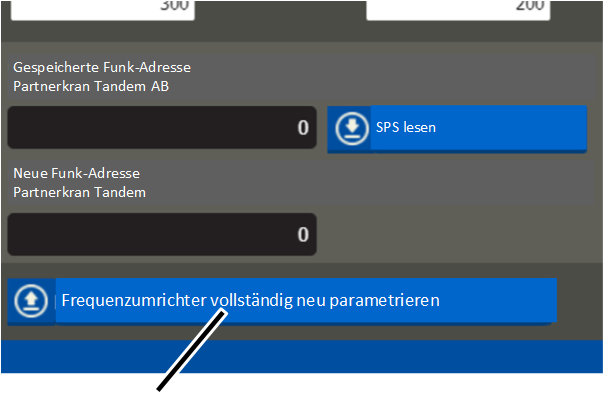
|
|
"Completely reparametrize the frequency converter"
button |
|
● The
"Movement profile" window appears.
● The button
"Completely reparametrize the frequency converter" shows the status of the
parametrization:
─ Green
background (default): The frequency converterhas already been parametrized by
the PLC.
─ Blue
background: The frequency converter will be reprogrammed at the next switching
on of the PLC.
 Click the button "Completely
reparametrize the frequency converter".
Click the button "Completely
reparametrize the frequency converter".
● The
button's background turns blue.
 Switch off the crane at the
circuit isolator or mains switch.
Switch off the crane at the
circuit isolator or mains switch.
 Wait 60 seconds.
Wait 60 seconds.
 Switch the crane on again.
Switch the crane on again.
● ABUControl
will restart.
● The
frequency converter will additionally be parametrized during the restart.
 Open the cover.
Open the cover. Check whether the jumper is
present between the "STO" and "P24" contacts.
Check whether the jumper is
present between the "STO" and "P24" contacts. If the jumper is present: remove
jumper.
If the jumper is present: remove
jumper. If necessary, Press ESC until
"Sto" (Stop) or "Rdy" (Ready) is displayed.
If necessary, Press ESC until
"Sto" (Stop) or "Rdy" (Ready) is displayed. Press rotary knob (ENTER).
Press rotary knob (ENTER). Select the menu item "COnF"
(Configuration" with the rotary knob.
Select the menu item "COnF"
(Configuration" with the rotary knob. Press rotary knob (ENTER).
Press rotary knob (ENTER). The menu item "FULL" (Full
Configuration) appears.
The menu item "FULL" (Full
Configuration) appears. Press rotary knob (ENTER).
Press rotary knob (ENTER). Select the menu item "COn"
(Communication) with the rotary knob.
Select the menu item "COn"
(Communication) with the rotary knob. Press rotary knob (ENTER).
Press rotary knob (ENTER). Select the menu item "CnO"
(CANopen) with the rotary knob.
Select the menu item "CnO"
(CANopen) with the rotary knob. Press rotary knob (ENTER).
Press rotary knob (ENTER). The menu item "AdCO" (address
CAN open) appears.
The menu item "AdCO" (address
CAN open) appears. Press rotary knob (ENTER).
Press rotary knob (ENTER). Set the desired device address
or base address with the rotary knob.
Set the desired device address
or base address with the rotary knob. Press rotary knob (ENTER).
Press rotary knob (ENTER). Select the menu item "bdCO" (Bit
CANopen) with the rotary knob.
Select the menu item "bdCO" (Bit
CANopen) with the rotary knob. Press rotary knob (ENTER).
Press rotary knob (ENTER). Set the bit rate "250" with the
rotary knob.
Set the bit rate "250" with the
rotary knob. Press rotary knob (ENTER).
Press rotary knob (ENTER). Press ESC until "Sto" (Stop) or
"Rdy" (Ready) is displayed.
Press ESC until "Sto" (Stop) or
"Rdy" (Ready) is displayed. Switch off the crane. See Switching off the
crane.
Switch off the crane. See Switching off the
crane. Wait for about 1 minute.
Wait for about 1 minute. Switch the crane on.
Switch the crane on.