Address line
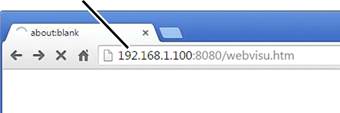
|
Address line |
|
|
| |
 Open the browser on the
computer.
Open the browser on the
computer.
 Enter the address
"192.168.1.100:8080/webvisu.htm" in the address line of the browser.
Enter the address
"192.168.1.100:8080/webvisu.htm" in the address line of the browser.
Enter "192.168.1.101:8080/webvisu.htm" for the second of two cranes in tandem operation.
 Press the Enter button.
Press the Enter button.
|
|
Danger due to connection with the wrong crane! If the connection is established with the wrong crane (e.g. wrong WLAN or wrong crane in tandem operation), settings will be changed on the wrong crane. This can lead to dangerous situations with the crane. Check the connection against the address in the browser. Compare a run command with displays in KranOS as a test. |
|
|
"Login" button |
|
| |
● The "Operating data" window appears.
─ The most important operating data of the crane can be read here. See Reading operating data and load population recorder.
 Check the displayed IP address
and make certain that the connection with the right crane was established.
Check the displayed IP address
and make certain that the connection with the right crane was established.
In case of doubt, switch to one of the crane axes in KranOS and check whether the corresponding motion is displayed in KranOS when the button is held depressed. See Displaying the status of the crane axes [1] [2].
 Click the "Login" button.
Click the "Login" button.