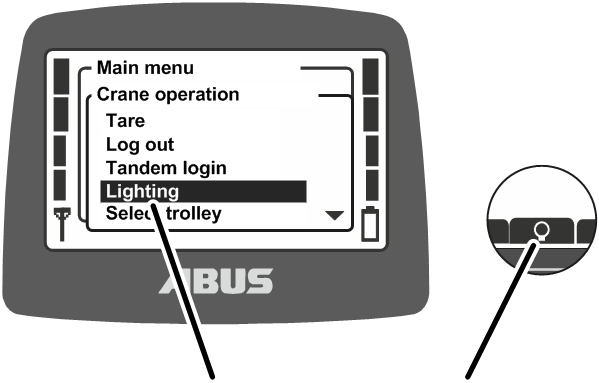
Menu item in the “Crane operation” menu
Symbol for the direct access button
|
| |
|
Menu item in the “Crane operation” menu |
Symbol for the direct access button |
These functions can then either be opened using the corresponding menu items in the “Crane operation” menu on the transmitter, or they can be called up with one of the direct access buttons. Using the direct access buttons, the functions can be opened quickly and easily in “Normal” operating mode without having to open the menu beforehand. This is useful for the most frequently used functions.
Seldom-used functions are best operated using the menu to allow the direct access buttons to remain free for the most frequently used functions.
A number of functions can only be operated using the direct access buttons and cannot be opened using menu items in the menu.
The allocation of the four direct access buttons appears at the lower edge of the display.
─ Symbol with black backlighting: The function is available and can be selected.
─ Symbol with white backlighting: The function is currently unavailable.
─ Symbol completely white: No function has been selected for this direct access button.
Available functions:
|
Description |
Function | |
|
|
Zero with two arrows |
“Tare” |
|
|
Light bulb |
“Lighting” |
|
|
Hatched wall with arrow |
“Limit switch” |
|
|
Closed padlock |
“Log in” Crane is logged out. Press “Log in”. |
|
|
Open padlock |
“Log out” Crane is logged in. Press “Log out”. |
|
|
Closed double padlock |
“Tandem login” Crane is not logged in in tandem operation. Press “Tandem login”. |
|
|
Open double padlock |
“Tandem logout” Crane is logged in in tandem operation. Press “Tandem logout”. |
|
|
Ruler with detailed scale |
“Sup.pre.lift on” Super-precision lifting is switched off. Press to switch on. |
|
|
Ruler with coarse scale |
“Sup.pre.lift off” Super-precision lifting is switched on. Press to switch off. |
|
|
'T' with arrow |
“Teach-In” |
|
|
Line with two arrows |
“Positioning” |
|
|
Suspended load at rest with two arrows |
“Sway control on” Press to switch on.Sway control is switched off. |
|
|
Swaying load |
“Sway control off” Sway control is switched on. Press to switch off. |
|
| |
|
Menu item “Direct access” |
|
 Open the main menu with
the MENU button.
Open the main menu with
the MENU button.
 Open the “Direct access”
menu.
Open the “Direct access”
menu.
|
| |
|
Arrow button to which a function should be allocated. |
|
 Select the arrow button
which is to be allocated a function.
Select the arrow button
which is to be allocated a function.
|
| |
|
Function for the direct access button |
|
 Select the required
function.
Select the required
function.
 Confirm using ENTER.
Confirm using ENTER.
If this function was already allocated to another direct access button:
|
|
● The message “Change direct access keys?” appears on the display.
 Select the “OK” button and
confirm.
Select the “OK” button and
confirm.
 Quit the menu.
Quit the menu.
|
Function selected |
| |
|
| ||
|
Direct access button selected |
| |
● The required function appears in the display in the ‘Normal’ operating mode above the direct access button selected.